This is where all the magic happens. You can create pages, posts, update or change your page content and pictures, and SO much more.
Recommend pausing here and logging in to your site so you can follow along with the text below!

Once you’ve logged in, the WordPress Dashboard appears. The Dashboard acts as your main administration homepage.
At the very top of your Dashboard (and across every page) you will see the name of your site in the header area. This is also hyperlinked to your site’s homepage. You will also see the name of the person who is currently logged in. Move your cursor over your name to reveal the Log Out link as well as a link to edit your profile. When new or updated features are introduced into WordPress, you’ll be shown a New Feature Pointer which will help bring your attention to the feature that’s been added or updated.
On most pages, just below your Username there are a couple of small tabs called Screen Options and Help. The Help link displays some help information while the Screen Options link will display options to configure what is displayed on the current page. The details in this panel change depending on the page you’re currently viewing.
Dashboard Menu Options
Down the left-hand side of the Dashboard, and on every page, you will see your main navigation menu. This is where you’ll find all the options to update and configure your site.
Hovering your cursor over each of the main menu options will display a ‘fly-out’ menu with the various choices for that particular menu option. Once you click each of the main menu options, that particular menu will expand to show all the available options within that section.
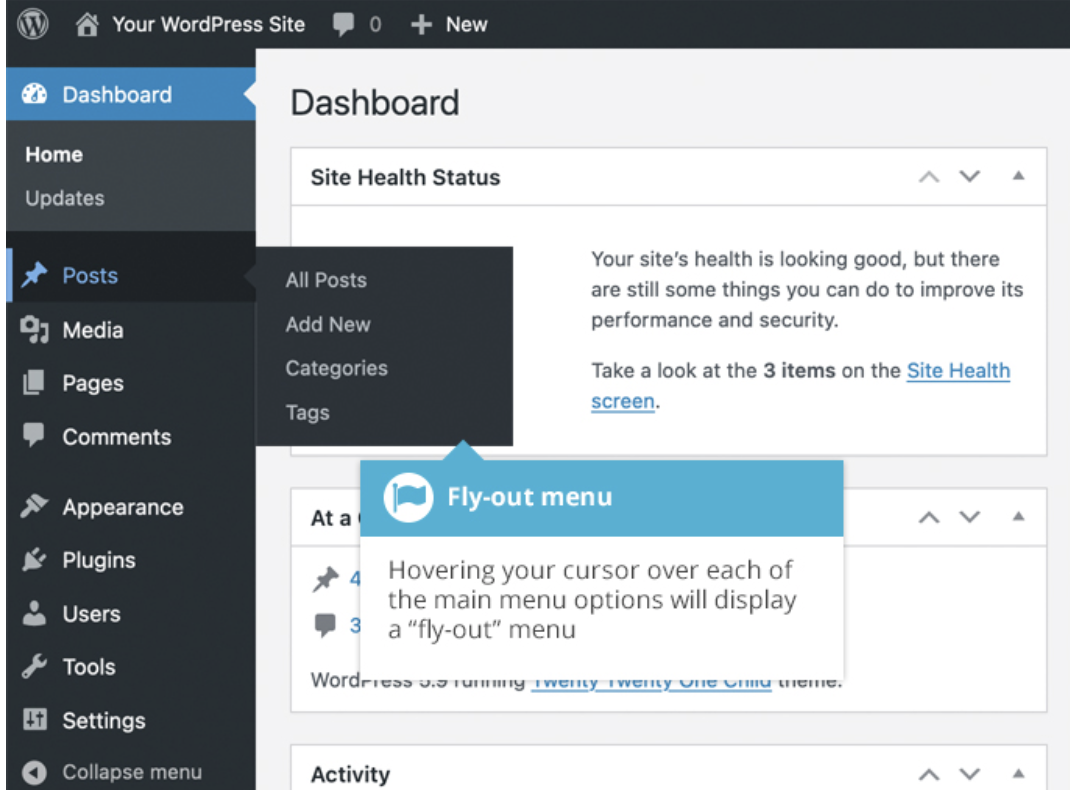
Here is a brief summary of each item that appears in the menu and how they can be used:
DASHBOARD
This will display your main Dashboard ‘homepage’. In the top left of your Dashboard you’ll see some brief stats on the number of Posts, Pages and Comments along with analytics once those are being captured.
MEDIA
This is where all your uploaded images, documents, videos or files are stored. Here you can browse through your library, as well as edit and update the files.
APPEARANCE
Here is where you can control how your site looks! You can choose a new Theme and manage your site’s Widgets or Menus.
USERS
This area lists all the existing users for your site. You can also add new users as well as manage their Roles.
SETTINGS
This is where most of your site is configured. Here you can configure your site name and URL, where your Posts appear, whether people can leave Comments or not, and numerous other things. Once your site is set up, there’s typically no need to change any of the settings within this section.
POSTS
This is where you can create a new Blog Post and update your Categories and Post Tags.
PAGES
This is where you create and maintain all your Pages.
COMMENTS
Within this section, you can manage all your Comments including replying to comments or marking them as spam.
PLUGINS
Plugins expand the functionality of your WordPress site. Here you can add or delete plugins as well as activate or deactivate them.
TOOLS
This section gives you access to various tools such as options to import/export data to/from your WordPress site. You can also run a Site Health check, which shows critical information about your WordPress configuration and any items that may require your attention.
When you install a plugin, sometimes they will have their own configuration or set up pages. The location of these will be dependent on the individual plugin. Many times these pages will either appear within the Tools section, the Settings section or in a completely new menu section somewhere within the menu.
The Toolbar

The WordPress Toolbar allows you to easily access some of the most common WordPress features. When you are logged into your WordPress Dashboard and you visit your website, you will see the Toolbar running across the top of your site. This bar only appears if you are currently logged into your WordPress site, which means that it won’t be visible to your everyday site visitors.